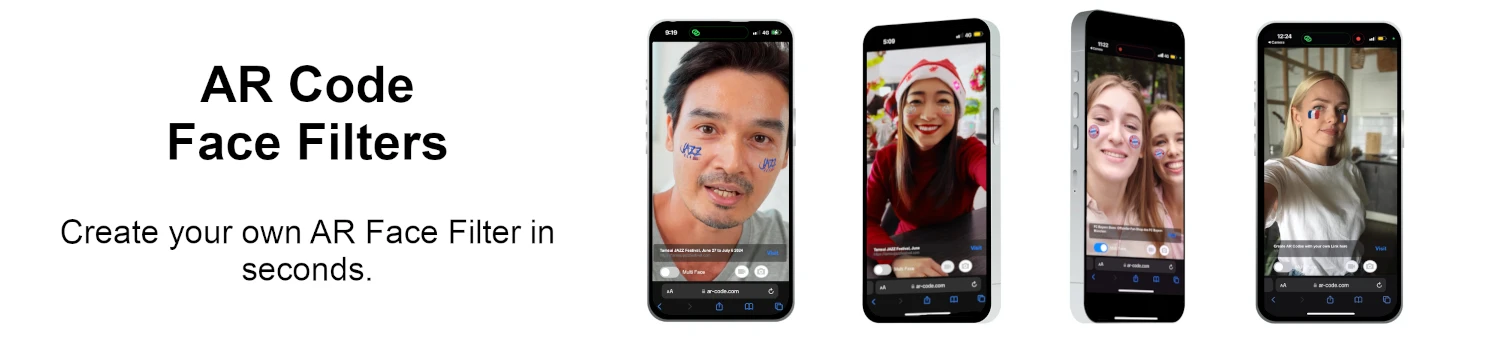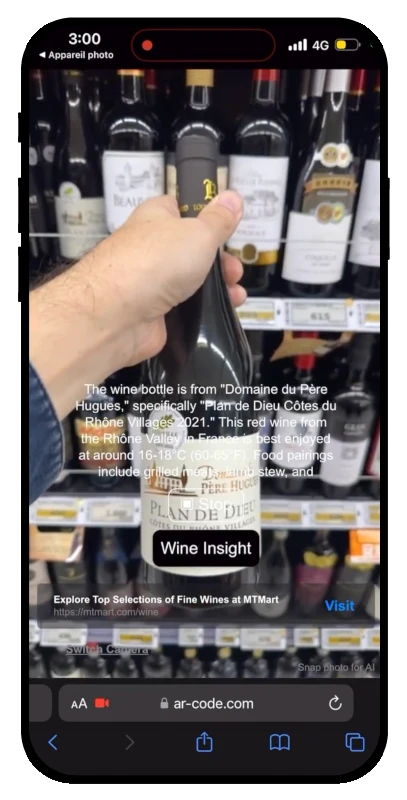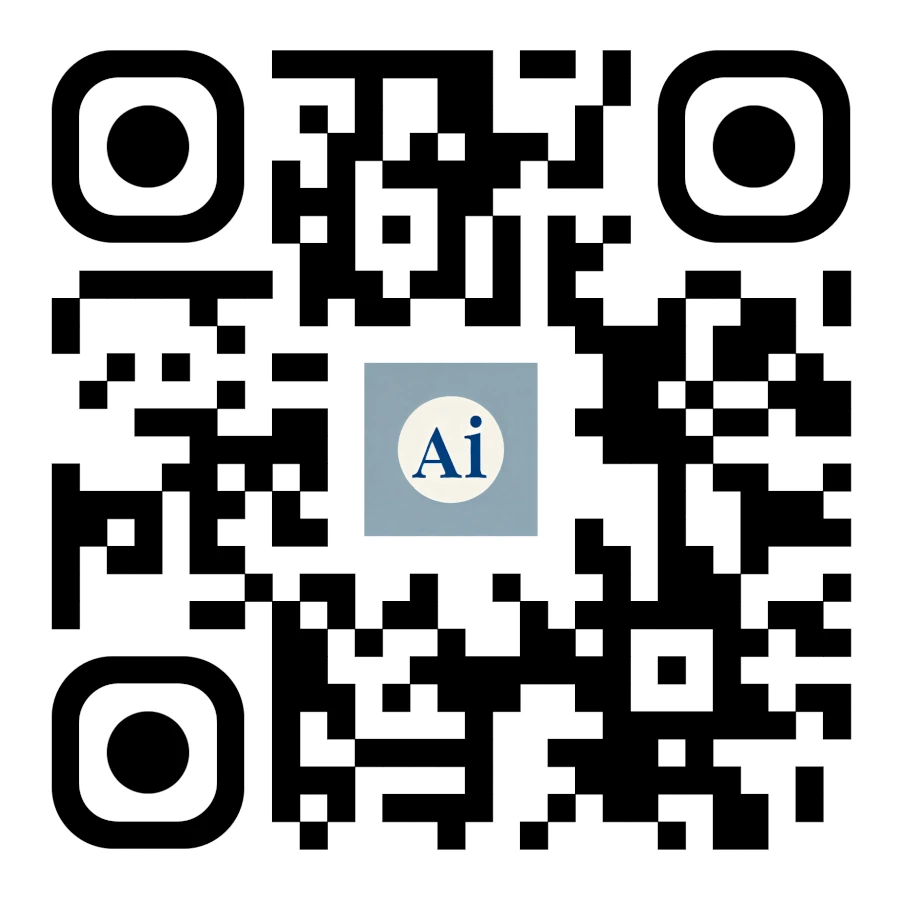VIDEO TUTORIAL: How to convert a 3D file (.stl, .obj, .fbx, .dae to .glb or .gltf) on Blender ?
Tutorials | 28/04/2024 |
Blender is a powerful open-source 3D creation suite that allows users to convert 3D files into various formats, including .glb and .gltf. These formats are widely used for web applications, augmented reality (AR), and game development due to their optimized performance and compatibility.
Step-by-Step Guide to Converting 3D Files in Blender
To convert a 3D file (.stl, .obj, .fbx, .dae) to .glb or .gltf in Blender, follow these steps:
- Download and install Blender from Blender's official website.
- Open Blender and delete the default cube (Press
Xand select "Delete"). - Import your 3D file by going to
File > Importand selecting the appropriate file format (.stl, .obj, .fbx, or .dae). - Adjust the model if needed by scaling, rotating, or positioning it in the viewport.
- If your model includes textures, ensure that they are properly mapped in the "Shading" tab.
- Export the model by navigating to
File > Export > glTF 2.0 (.glb/.gltf). - In the export settings, choose between binary (.glb) or JSON (.gltf) format and adjust any necessary parameters (compression, texture settings, etc.).
- Click "Export glTF 2.0" to save your file.
Why Convert to .glb or .gltf?
The .glb and .gltf formats are preferred for 3D web applications and AR experiences because they:
- Support compact file sizes with efficient compression.
- Retain textures, animations, and materials.
- Are widely supported across various platforms, including WebGL and AR viewers.
Optimizing File Size
If your exported file is too large, consider these optimization techniques:
- Reduce polygon count using the
Decimatemodifier. - Use lower-resolution textures.
- Enable compression settings during export.
For a detailed walkthrough on reducing file size, visit our tutorial: How to Compress and Reduce the File Size of a 3D Model in Blender.
For a visual guide, watch our video tutorial:
Blender provides an efficient and free solution for converting 3D files into .glb and .gltf formats. Start using Blender today and streamline your 3D workflow!
Frequently Asked Questions
What file formats can Blender import?
Blender supports a wide range of file formats, including .blend, .glb, .gltf, .usdz, .ply, .stl, .obj, .fbx, and .dae.
Can Blender convert animated 3D models to .glb or .gltf?
Yes, Blender supports animation exports in the .glb and .gltf formats, including skeletal animation and shape keys.
How do I reduce the size of my .glb file?
You can reduce the file size by optimizing the polygon count, using lower-resolution textures, and enabling compression options in the export settings. For a complete guide, visit this tutorial.
104,888 AR experiences
370,521 Scans per day
102823 Creators