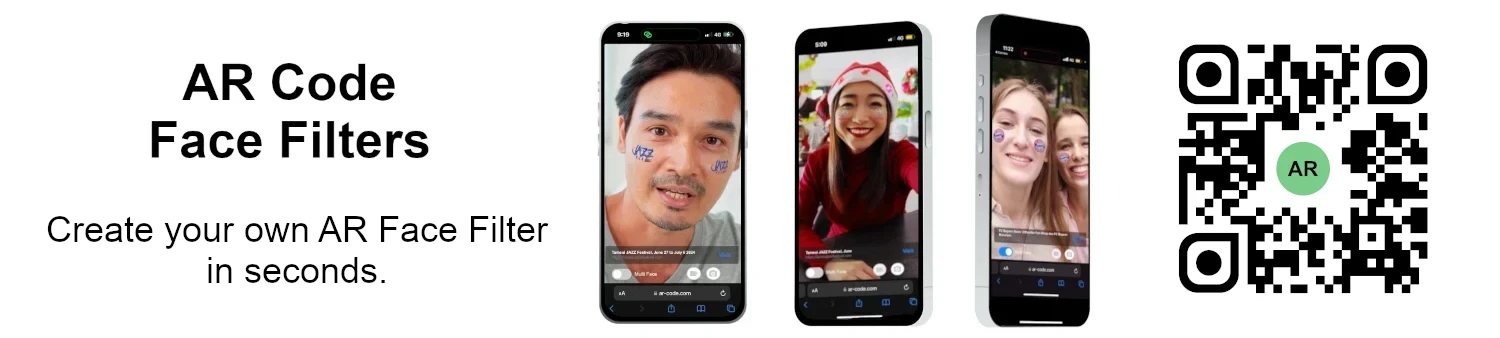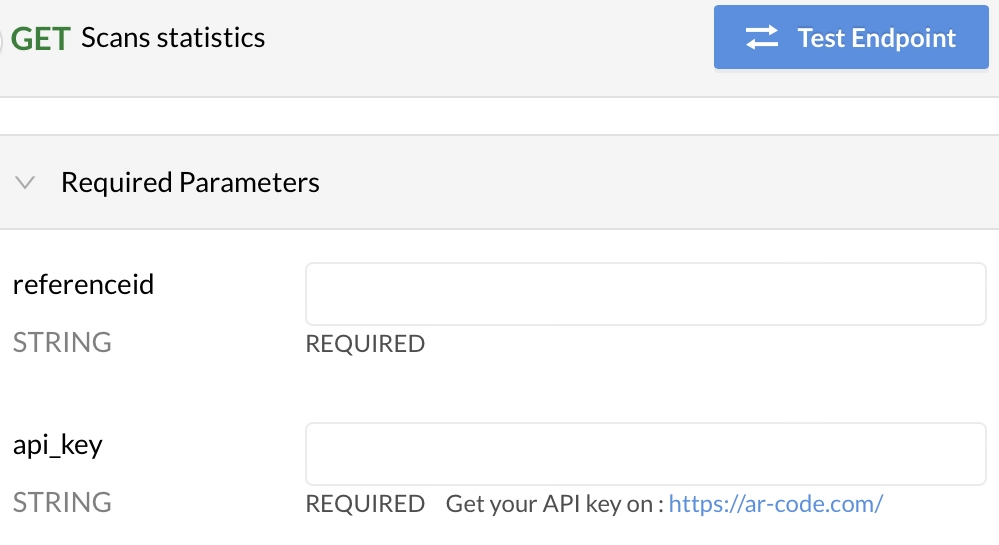Tutorial on Leveraging the AR Code API Key
Tutorials | 03/01/2026 |
Accelerate business growth and drive digital transformation with AR Code SaaS solutions, the leading augmented reality platform for seamless and scalable AR integration. Boost operational efficiency and enhance marketing with our AR Code API key tutorial. AR Code empowers businesses to create immersive content, automate AR workflows, and deliver interactive digital experiences that increase customer engagement and loyalty. Optimize your marketing ROI by tracking and retargeting users as they scan your AR QR codes, driving repeat engagement and higher conversion rates.
Effortless AR Code API Key Integration with Object Capture
Leverage the powerful AR Code Object Capture app combined with secure API Key access to bring real-world products to augmented reality for your business. Easily upload and manage physical objects in AR, transforming your sales and customer experience. Streamline AR Code management with these quick steps:
- Open the app and select "API Key".
- Enter your AR Code API Key to connect instantly to your dashboard and unlock advanced features.

All AR Codes are organized and securely stored in your dashboard for access anytime, anywhere. Keep content live using the "Save on AR Code" function and rely on expert support when needed.
Expand Business Reach with AR Code API Integration in iOS Apps
Strengthen your brand’s digital presence through AR Code API Key integration in our top-rated iOS apps. Create innovative augmented reality experiences and increase customer engagement:
- AR Text – Communicate effectively with personalized 3D text in AR. Watch our tutorial to start.
- AR Frame – Present products and share stories with interactive AR photo frames. Get started with our AR photo creation tutorial.
- AR Portal – Transport your audience into captivating virtual environments. See how with this AR Portal tutorial.
Seamlessly manage AR experiences in your business:
- Click the AR Code icon in your app’s 3D experience list.
- Enter your API Key for secure updates and control.
- Select "Generate the AR Code" for instant augmented reality activation.
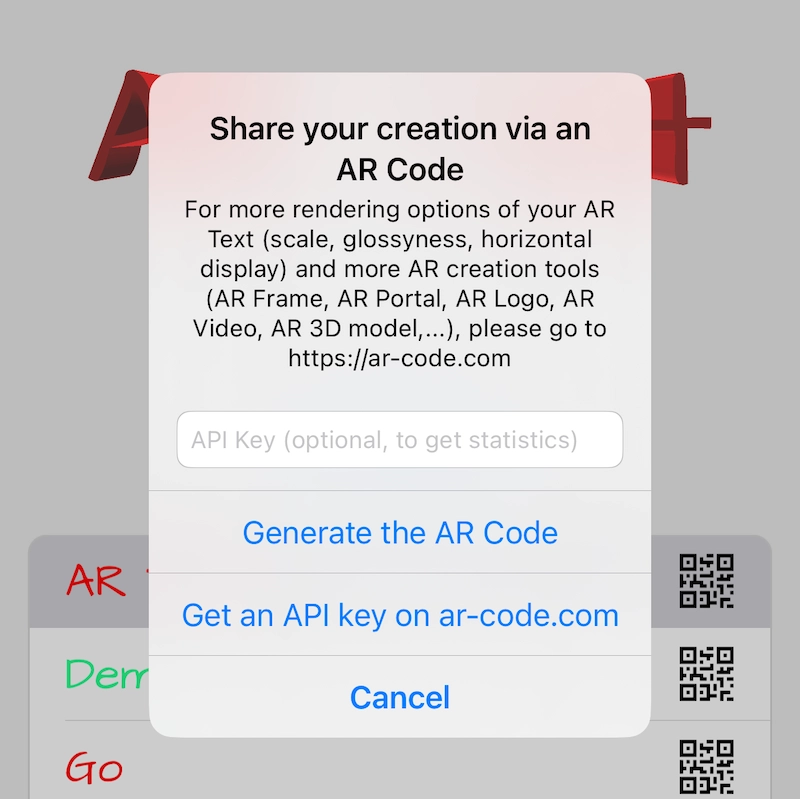
Store customized AR campaigns securely and captivate your target market. For advanced integration options, view our comprehensive SaaS plans and licenses guide to select the best solution for your organization.
Dynamic AR Data Experiences with the AR Code API Key
Deliver high-impact, interactive augmented reality using the advanced AR Data API solution. The exclusive "Flying Text" feature transforms regular QR scans by letting you display real-time, dynamic text above any AR QR Code, dramatically increasing brand visibility and user engagement with memorable AR experiences.
With the AR Data solution, remotely update live text on AR Codes via an intuitive dashboard or the API. Ensure your messaging is always fresh, relevant, and engaging for your audience in real time.
Industries including real estate, museums, and smart cities benefit from delivering timely information with AR Code. Scale your marketing campaigns, increase audience interaction, and upgrade educational content for modern, interactive learning.
Control every AR Code’s live text from anywhere via the dashboard or API, giving your business unmatched flexibility and precision using the AR Code API Key:
Transform Your Business with the AR Code API Key and Support
Move your organization forward with the AR Code API Key for efficient AR Code creation and reliable management. For customized support and expert AR integration advice, connect with our responsive customer support team. Companies worldwide are improving collaboration through collaborative AR product design and discovering how AR Code scanning is transforming operations. Explore related solutions: advance your marketing with AR Code interactive advertising, stand out on shelves with AR codes on packaging, or simplify campaign integration with marketing agency AR solutions.
Frequently Asked Questions
What is the AR Code API Key and its importance for business AR integration?
The AR Code API Key is your business’s secure credential for efficient AR Code experience creation, management, and optimization. Unlock live data streaming, "Flying Text" overlays, and robust AR QR Code features to increase customer engagement and streamline operations.
How does the AR Data solution elevate AR Code interactions?
Use the "Flying Text" feature to present animated, easily updated messages above AR QR Codes, providing information instantly and capturing attention. Control your content via the dashboard or API, ideal for live retail, education, real estate, and smart city communications. Enhance your skills with our API Key integration tutorial and see our guide on how to scan AR codes for business applications.
How do I integrate the AR Code API Key with my business applications?
Integration is simple: choose your AR Code app, input your secure API Key, and save AR experiences. Your AR QR Codes are organized in your dashboard for fast, centralized management. Whether you use Object Capture, AR Text, AR Photo Frame, or AR Portal, follow our API Key tutorial to enable seamless AR integration and begin captivating your customers with augmented reality.
Tutorials - Latest Blog Posts
How to Create a Customized AR Code Experience?

AR Codes elevate customer engagement by delivering immersive augmented reality solutions that set your business apart in today’s digital marketplace. With AR Code’s advanced custom pages, brands can instantly display unique messaging, company logos, and calls-to-action the moment a user scans the code—maximizing...
How to Manage the File Size Limitation for 3D Models on AR Code ?

Accelerate your business growth and drive engagement with AR Code SaaS solutions. AR Code allows companies to instantly integrate advanced augmented reality and 3D experiences into products, marketing, and brand messaging, maximizing customer interaction and delivering a competitive edge. Ensure flawless AR by...
VIDEO TUTORIAL: How to make a 3D Model optimized for Augmented Reality with AR Code?

Unlock next-level business marketing and customer engagement with AR Code SaaS solutions. Seamlessly integrate immersive augmented reality experiences by preparing high-impact, optimized 3D models in Blender. This guide details essential strategies for optimizing 3D assets to boost your brand’s digital presence and...
VIDEO TUTORIAL: How to convert a 3D CAD model from STP STEP or IGS IGES formats to GLB or OBJ

3D CAD models are essential for driving innovation in industries such as industrial manufacturing, real estate, creative agencies, and product design. Today’s CAD platforms make project execution more efficient and collaborative. Integrating AR Code SaaS solutions allows businesses to showcase 3D CAD models in...
VIDEO TUTORIAL: How to compress / reduce the size of an industrial 3D CAD model with MeshLab and Blender?

Boost your business growth and elevate your brand by leveraging AR Code SaaS solutions for immersive augmented reality experiences tailored for enterprises. Utilize high-performance 3D models, learn critical 3D file size optimization with Blender, and deliver visually stunning, high-definition 3D CAD content in your...
VIDEO TUTORIAL: How to compress / reduce the size of a 3D model in Blender (GLB, GLTF, DAE, FBX, OBJ...)?

Blender is a leading open-source 3D software enabling businesses to create high-quality 3D graphics, animation, and visual effects efficiently. Its compatibility with numerous formats—GLB, GLTF, DAE, OBJ, ABC, USD, BVH, PLY, STL, FBX, and X3D—empowers organizations to accelerate 3D modeling, design, and augmented...
VIDEO TUTORIAL: How to Display a 3D Scan Photogrammetry in Augmented Reality with an AR Code

Accelerate your business growth with AR Code’s SaaS solutions for seamless photogrammetry uploads and captivating augmented reality rendering. AR QR Codes revolutionize customer engagement, boost conversion rates, and deliver memorable interactive experiences. Elevate your marketing strategy and distinguish your...
VIDEO TUTORIAL: How to create an AR Portal and anchor it with an AR Code?

AR Portals are transforming business engagement by offering immersive augmented reality experiences that increase customer interaction and conversion rates. With AR Code SaaS, showcase products and services through interactive digital presentations that help consumers make confident decisions and strengthen brand...
VIDEO TUTORIAL: Generate 3D Text on AR Code

Elevate your business communication, marketing, and educational outreach with AR Text from AR Code. Instantly transform plain text into captivating 3D AR animations, increasing audience engagement and strengthening your brand presence. AR Text is designed for businesses, educators, and creative professionals to...
VIDEO TUTORIAL: Create an AR 3D Photo on AR Code

AR Code revolutionizes 3D Augmented Reality photography for businesses with intuitive, industry-leading solutions designed for efficient AR photo creation and sharing. With AR Code SaaS, companies can generate and share dynamic AR QR Codes that increase customer engagement and drive brand awareness. AR Frame iOS...
148,096 AR experiences
550,370 Scans per day
128,621 Creators