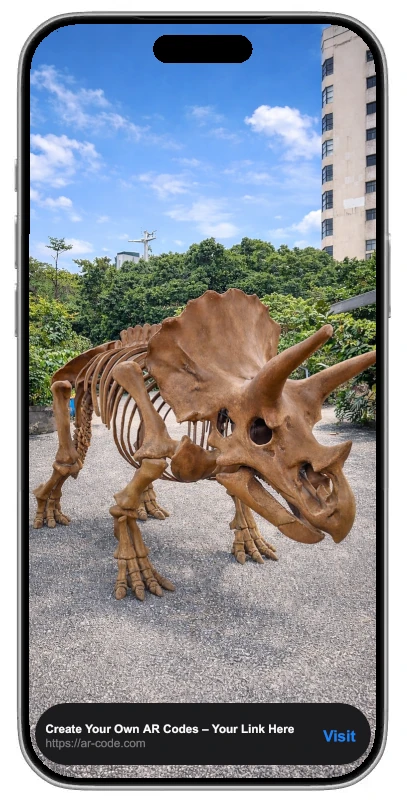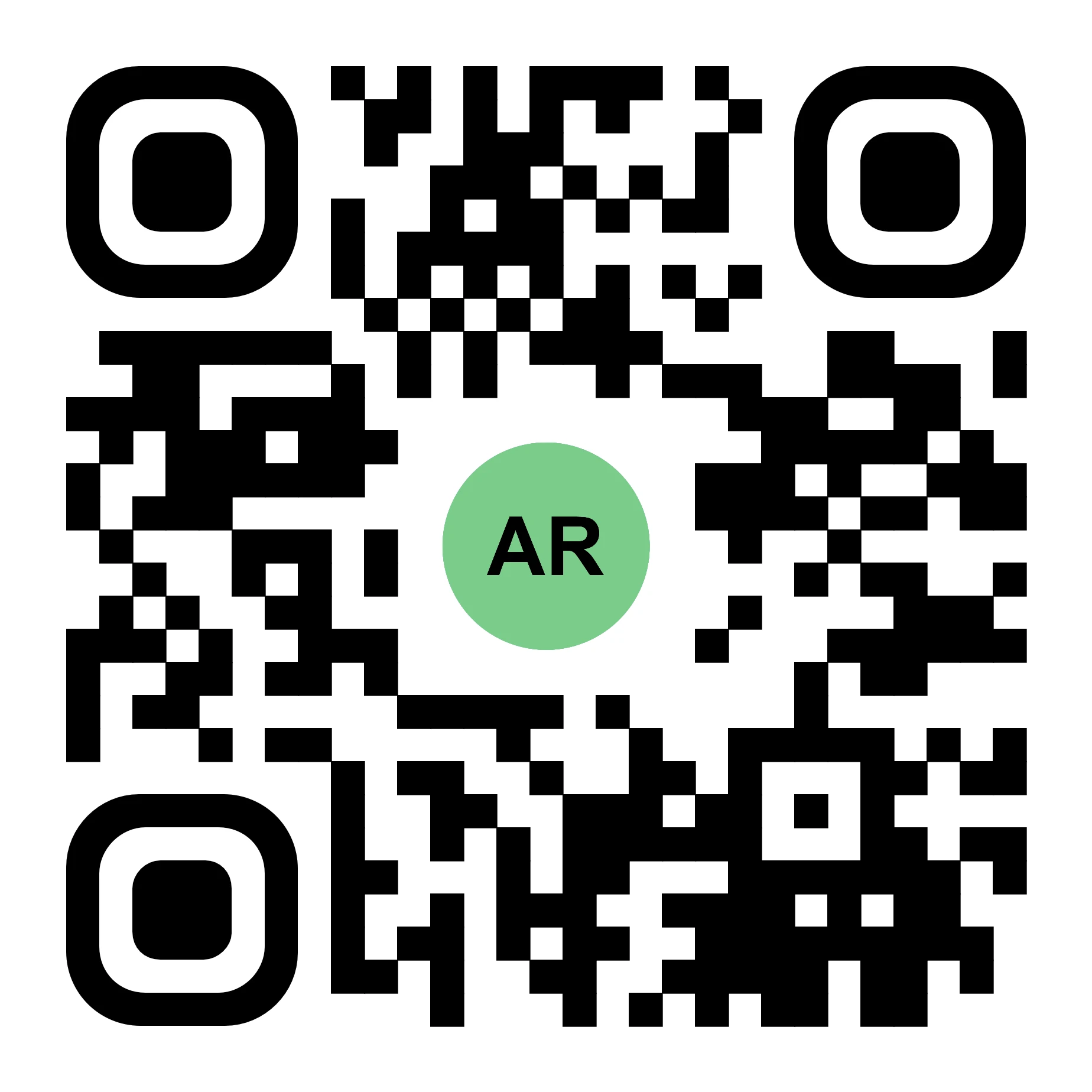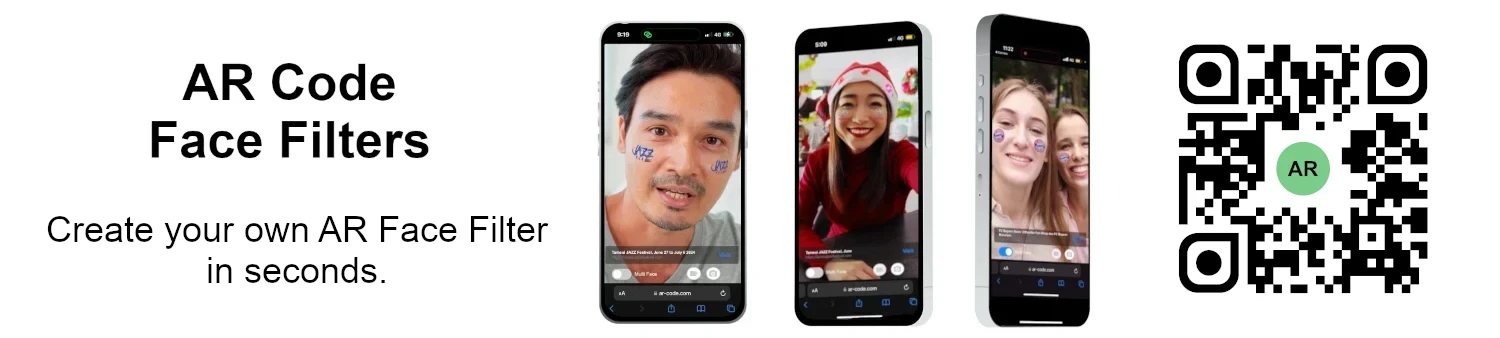VIDEO TUTORIAL: How to convert a 3D CAD model from STP STEP or IGS IGES formats to GLB or OBJ
Tutorials | 01/01/2026 |
3D CAD models are essential for driving innovation in industries such as industrial manufacturing, real estate, creative agencies, and product design. Today’s CAD platforms make project execution more efficient and collaborative. Integrating AR Code SaaS solutions allows businesses to showcase 3D CAD models in immersive augmented reality, accelerating product development and increasing client engagement. Learn how to scan AR Codes and unlock expanded opportunities for your business.
Top CAD Software for Businesses
Explore the top CAD tools that empower professionals to manage complex projects accurately and efficiently:
- Fusion 360 Autodesk: Cloud-based 3D CAD, CAM, and CAE for cutting-edge product design.
- Solidworks: Advanced modeling and simulation software for product development.
- CorelCAD: Precision 2D and 3D technical design for professionals.
- AutoCAD: Industry-standard CAD for drafting and visualization.
- Tinkercad: Simple online CAD tool for prototyping and 3D printing.
- FreeCAD: Open-source collaborative 3D modeling and simulation.
- SketchUp: Versatile tool for architectural and engineering 3D designs.
- Bentley: Infrastructure software for complex simulations and modeling.
- LibreCAD: Open-source 2D technical drawing platform.
- IRONCAD: Integrated mechanical modeling, simulation, and visualization.
- Solid Edge: Comprehensive platform for mechanical design and simulation.
- SOLVESPACE: Lightweight open-source 3D engineering application.
- BRL-CAD: Robust suite for scientific and engineering modeling.
- Rhino: High-performance 3D modeling and rendering for designers.
- Siemens NX: Complete suite for modeling and technical documentation.
- QCAD: Intuitive software for creating accurate 2D drawings.
- PTC: Parametric 3D modeling and industrial animation tools.
- CATIA: End-to-end 3D modeling and simulation for product innovation.
- OpenSCAD: Script-based CAD for algorithmic 2D and 3D creation.
Need to transform your 3D CAD models for use outside their native software? Discover easy 3D CAD conversion methods to quickly integrate your models into AR Code and optimize your team's workflow.
Easy Conversion: Transform 3D CAD Models with CAD Assistant

CAD Assistant delivers free, professional-grade tools for viewing and converting 3D models. Download CAD Assistant at https://www.opencascade.com/products/cad-assistant/
Convert your CAD models for AR experiences in three straightforward steps:
- Open CAD Assistant on your device.
- Import supported file types: STP (STEP), IGS (IGES), LOG, OFF, 3DM, VRML, WRL, MSH, XBF, BREP, GLB, GLTF, or OBJ.
- Export as .GLB or .OBJ for maximum AR Code compatibility.
Choose .GLB for detailed mesh visuals or .OBJ for lighter files and fast loading in AR. Follow our step-by-step 3D model compression tutorial for streamlined AR visualization across all devices.
Watch: CAD Model Conversion to Augmented Reality

Refining 3D CAD Models for Augmented Reality
After conversion, optimize your 3D CAD models using top 3D editing platforms:
- Blender: Open-source software for 3D modeling, animation, and rendering. Download Blender
- MeshLab: Streamline, edit, and clean your 3D meshes. Download MeshLab
Accelerate AR Adoption of 3D CAD Models with AR Code
Forward-thinking businesses in manufacturing, architecture, and design need robust 3D CAD models for success. Converting, optimizing, and launching models with tools like CAD Assistant, Blender, and MeshLab is simple. AR Code streamlines AR integration, improving teamwork, presentation, and operational value.
Integrate immersive 3D content into captivating AR experiences with AR Code’s 3D File Upload tool. Try AR Code today for efficient workflows, strong client engagement, and measurable results. Consult the AR Code API key guide to automate and scale your AR content.
AR Code’s Innovative Features for Business Solutions
Empower your business with AR Code SaaS features including Object Capture, AR Photo, AR Portal, and AR Logo. Deliver AR experiences on smartphones, AR glasses, tablets, and VR headsets for stunning product visualization, customer engagement, and brand impact. Discover how AR Code elevates interactive advertising.
Find the best AR SaaS for your business in our comparison guide and explore ways to showcase online shop products in AR for retail and digital marketing success.
Frequently Asked Questions
What are 3D CAD models used for?
3D CAD models fuel innovation in architecture, engineering, design, and manufacturing. They offer digital prototypes for precise modeling and visualization, supporting efficient team collaboration. AR Code enhances these benefits with interactive AR experiences. Learn how AR Codes improve collaborative product design.
Can a 3D CAD model be converted if I don't have access to the original design software?
Yes. CAD Assistant enables fast conversion of 3D models across multiple formats for augmented reality deployment with AR Code. Access our detailed CAD model conversion video tutorial for an easy step-by-step process.
What other software can be used to convert a 3D CAD model once it's in .GLB or .OBJ format?
Blender and MeshLab allow you to edit, compress, and optimize CAD models for AR workflows. Follow our optimization tutorial and use the AR Code model and file size guide for the best results.
Tutorials - Latest Blog Posts
Tutorial on Leveraging the AR Code API Key

Accelerate business growth and drive digital transformation with AR Code SaaS solutions, the leading augmented reality platform for seamless and scalable AR integration. Boost operational efficiency and enhance marketing with our AR Code API key tutorial. AR Code empowers businesses to create immersive content,...
How to Create a Customized AR Code Experience?

AR Codes elevate customer engagement by delivering immersive augmented reality solutions that set your business apart in today’s digital marketplace. With AR Code’s advanced custom pages, brands can instantly display unique messaging, company logos, and calls-to-action the moment a user scans the code—maximizing...
How to Manage the File Size Limitation for 3D Models on AR Code ?

Accelerate your business growth and drive engagement with AR Code SaaS solutions. AR Code allows companies to instantly integrate advanced augmented reality and 3D experiences into products, marketing, and brand messaging, maximizing customer interaction and delivering a competitive edge. Ensure flawless AR by...
VIDEO TUTORIAL: How to make a 3D Model optimized for Augmented Reality with AR Code?

Unlock next-level business marketing and customer engagement with AR Code SaaS solutions. Seamlessly integrate immersive augmented reality experiences by preparing high-impact, optimized 3D models in Blender. This guide details essential strategies for optimizing 3D assets to boost your brand’s digital presence and...
VIDEO TUTORIAL: How to compress / reduce the size of an industrial 3D CAD model with MeshLab and Blender?

Boost your business growth and elevate your brand by leveraging AR Code SaaS solutions for immersive augmented reality experiences tailored for enterprises. Utilize high-performance 3D models, learn critical 3D file size optimization with Blender, and deliver visually stunning, high-definition 3D CAD content in your...
VIDEO TUTORIAL: How to compress / reduce the size of a 3D model in Blender (GLB, GLTF, DAE, FBX, OBJ...)?

Blender is a leading open-source 3D software enabling businesses to create high-quality 3D graphics, animation, and visual effects efficiently. Its compatibility with numerous formats—GLB, GLTF, DAE, OBJ, ABC, USD, BVH, PLY, STL, FBX, and X3D—empowers organizations to accelerate 3D modeling, design, and augmented...
VIDEO TUTORIAL: How to Display a 3D Scan Photogrammetry in Augmented Reality with an AR Code

Accelerate your business growth with AR Code’s SaaS solutions for seamless photogrammetry uploads and captivating augmented reality rendering. AR QR Codes revolutionize customer engagement, boost conversion rates, and deliver memorable interactive experiences. Elevate your marketing strategy and distinguish your...
VIDEO TUTORIAL: How to create an AR Portal and anchor it with an AR Code?

AR Portals are transforming business engagement by offering immersive augmented reality experiences that increase customer interaction and conversion rates. With AR Code SaaS, showcase products and services through interactive digital presentations that help consumers make confident decisions and strengthen brand...
VIDEO TUTORIAL: Generate 3D Text on AR Code

Elevate your business communication, marketing, and educational outreach with AR Text from AR Code. Instantly transform plain text into captivating 3D AR animations, increasing audience engagement and strengthening your brand presence. AR Text is designed for businesses, educators, and creative professionals to...
VIDEO TUTORIAL: Create an AR 3D Photo on AR Code

AR Code revolutionizes 3D Augmented Reality photography for businesses with intuitive, industry-leading solutions designed for efficient AR photo creation and sharing. With AR Code SaaS, companies can generate and share dynamic AR QR Codes that increase customer engagement and drive brand awareness. AR Frame iOS...
152,288 AR experiences
556,057 Scans per day
129,618 Creators