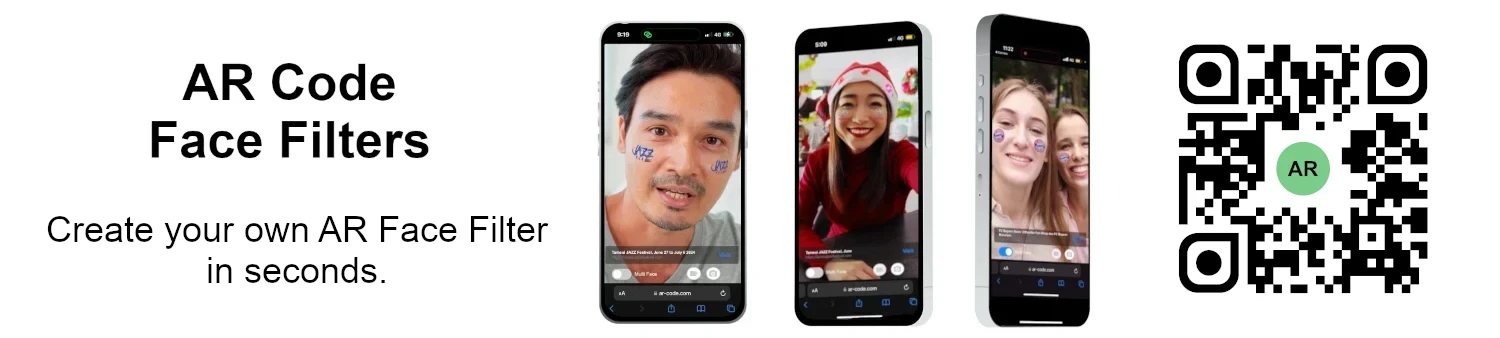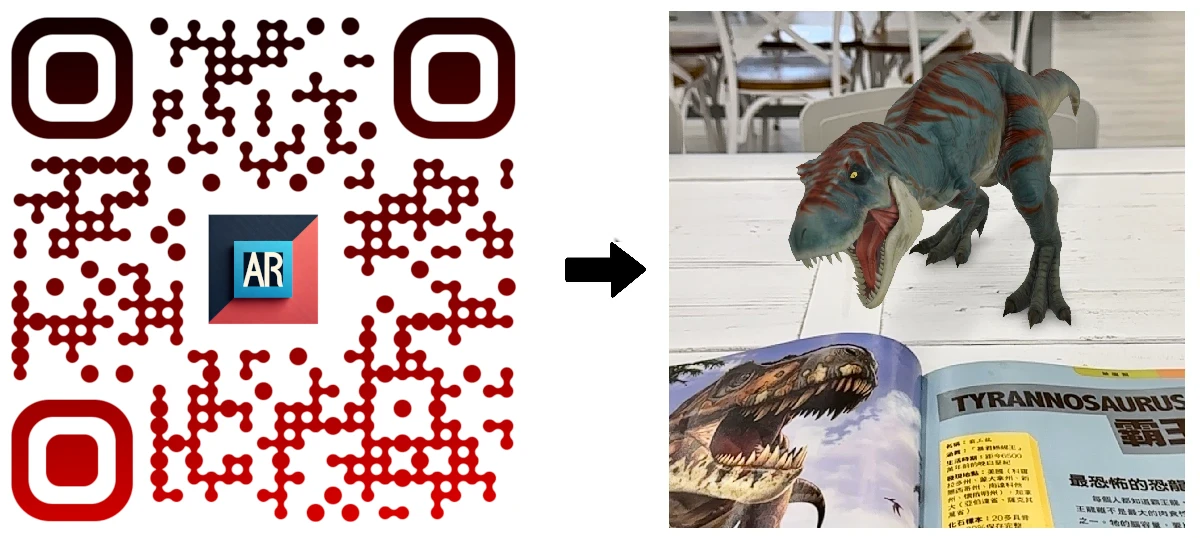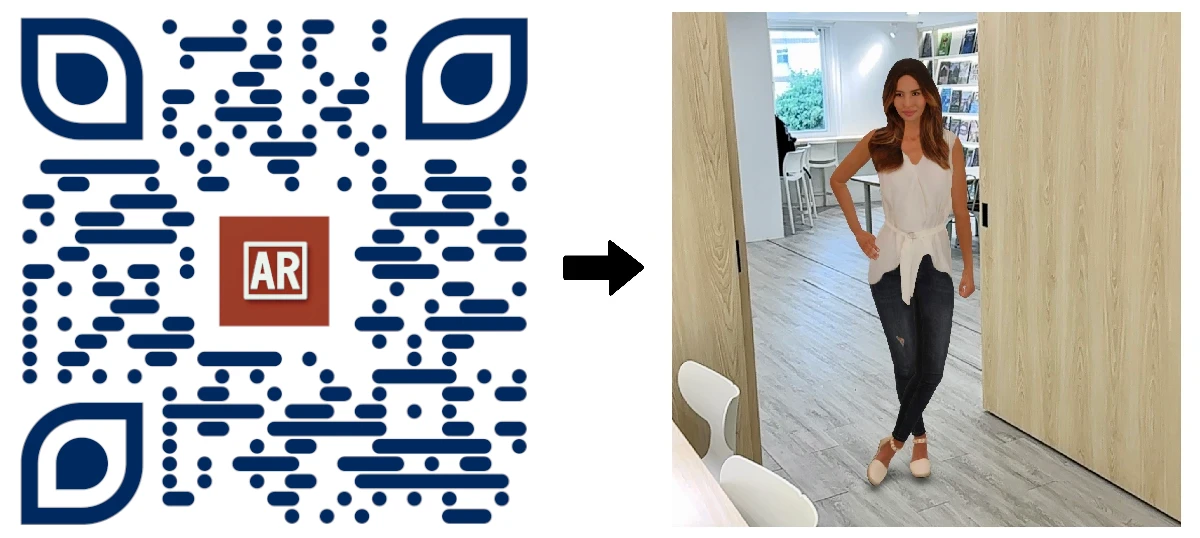How Do I Scan AR Codes?
Tutorials | 02/01/2026 |
Unlock business growth with AR Code SaaS solutions. AR Code delivers effortless augmented reality integration, letting businesses create immersive, interactive experiences that increase customer engagement, elevate brand awareness, and drive ROI. This guide explains how to scan AR Codes on major platforms, ensuring your business benefits from seamless AR deployment across iOS, Android, and premier AR headsets. Harness AR Code’s technology to strengthen your business strategy and deliver consistent AR performance on any device.
Discover the difference between AR QR Codes and traditional QR codes to choose the right augmented reality solution for your objectives.
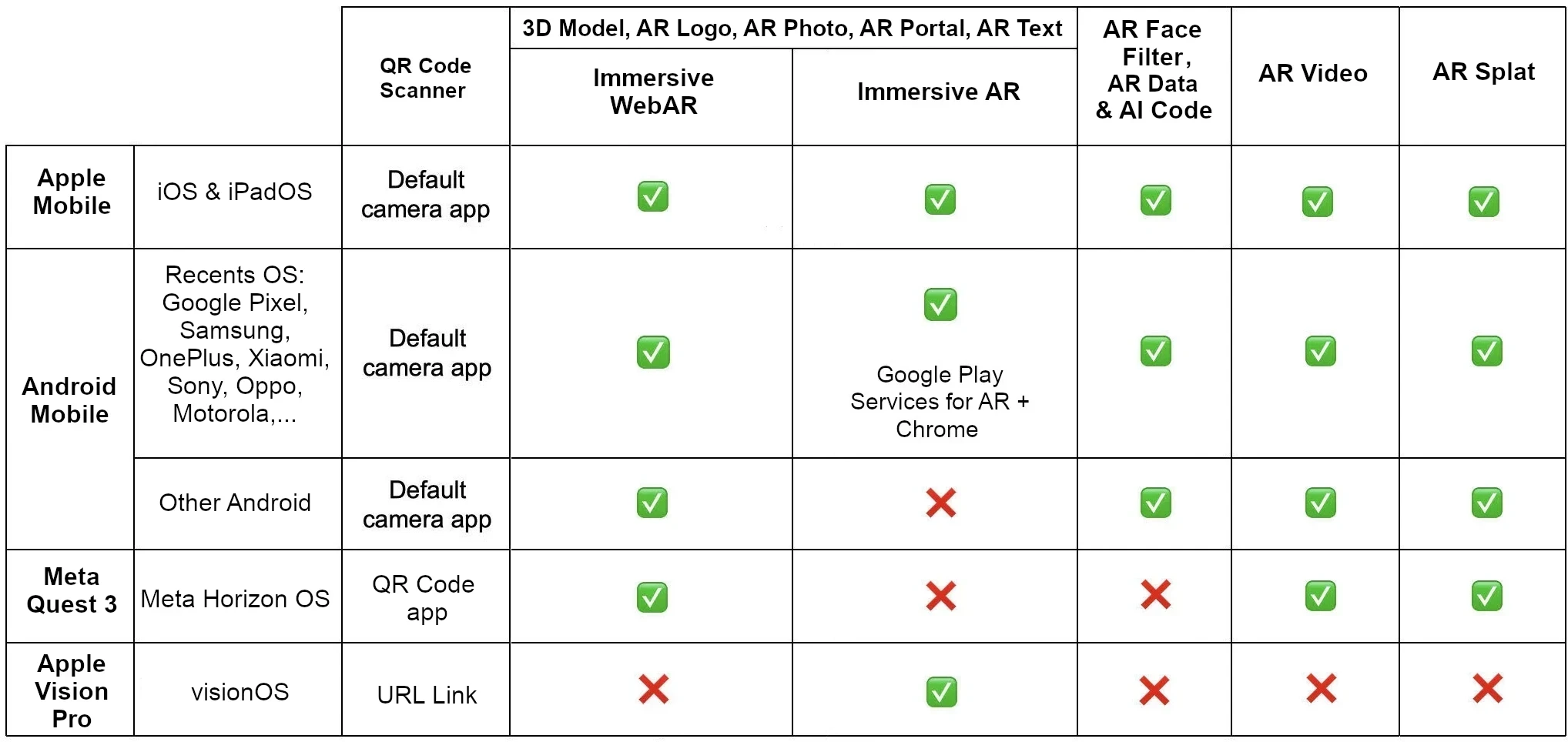
How to Scan AR Codes on Apple Devices (iPhone, iPad)
Take advantage of iOS’s native camera app for fast, accurate AR Code scanning and instant AR experiences.
Supported AR Features on Apple:
- Immersive WebAR: Supported
- Immersive AR: Supported
- AR Face Filter, Flying Text, and AI Code: Supported
- AR Video and AR Splat: Supported
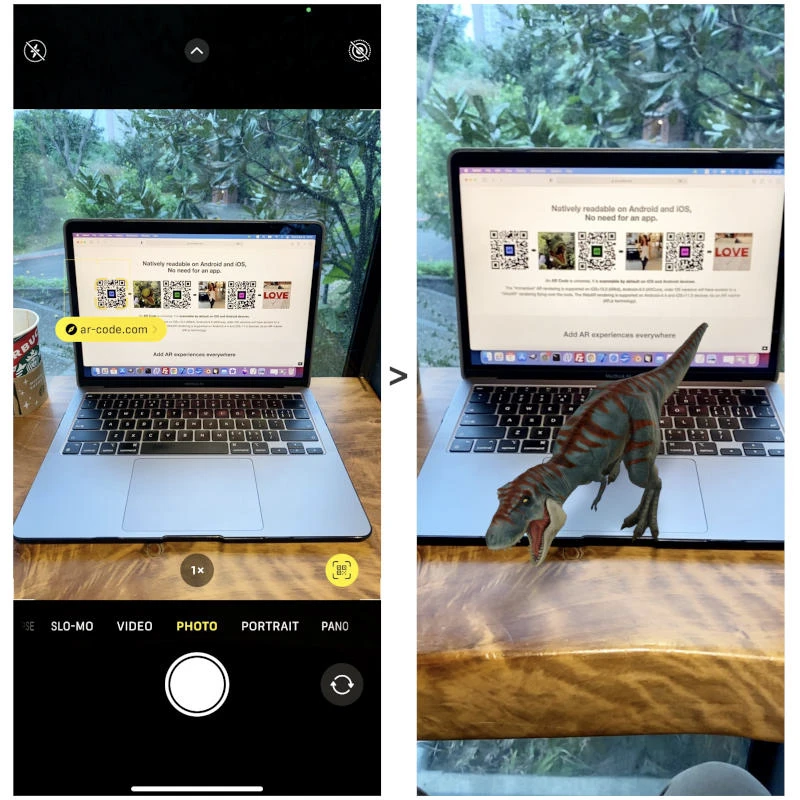
Scan AR Codes on iPhone or iPad:
- Open the camera app.
- Point at the AR Code.
- Tap the prompt to launch AR content.
- Engage customers instantly with immersive experiences including 3D models, Face Filters, AR videos, and dynamic Flying Texts.
How to Scan AR Codes on Android Devices with a Recent OS
Leverage Android’s default camera for reliable AR Code recognition and interactive AR functionality.
Supported AR Features on Android:
- Immersive WebAR: Supported
- Immersive AR: Supported when Google Play Services for AR and Chrome are installed
- AR Face Filter, Flying Text, and AI Code: Supported
- AR Video and AR Splat: Supported
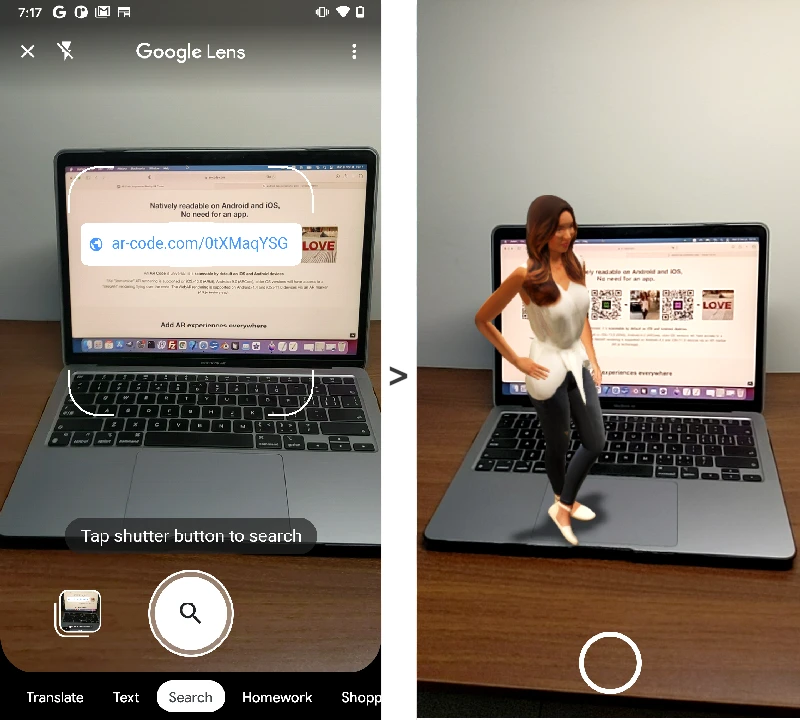
Activate AR Code content on Android:
- Ensure Google Play Services for AR and Chrome are installed.
- Use the camera or QR Code scanner to capture the AR Code.
- Follow the link in the prompt.
- Deliver engaging business AR experiences using 3D assets, AR facial filters, videos, and interactive content.
How to Scan AR Codes on Older Android Devices
Legacy Android phones can scan AR Codes with trusted third-party QR code scanning apps.
Supported AR Features:
- Immersive WebAR: Supported
- Immersive AR: Not supported
- AR Face Filter, Flying Text, and AI Code: Supported
- AR Video and AR Splat: Supported
Scan AR Codes on older Android devices:
- Download a reliable QR Code scanning app.
- Scan the AR Code and open the link.
- Access innovative AR product demos and marketing experiences for your customers.
How to Scan AR Codes on the Meta Quest 3
Meta Quest 3 brings new AR and VR business solutions. Use applications like “QR Scanner” to engage with AR Codes.
Supported AR Features for Meta Quest 3:
- Immersive WebAR: Supported
- Immersive AR: Not supported
- AR Face Filter, Flying Text, and AI Code: Not supported
- AR Video and AR Splat: Supported
Use AR Codes on Meta Quest 3:
- Install a QR scanner app.
- Scan the AR Code and follow the link provided.
- On the landing page, tap “AR” to launch the immersive experience in your headset.
How to Scan AR Codes on Apple Vision Pro
Apple Vision Pro, with visionOS, provides advanced AR and VR capabilities for enterprise workflows. Businesses can directly enter AR Code URLs to access immersive, interactive product presentations faster and more efficiently. For best results on this new platform, see more about AR Codes and Vision Pro compatibility.
Supported Vision Pro Features:
- Immersive WebAR: Not supported
- Immersive AR: Supported
- AR Face Filter, Flying Text, and AI Code: Not supported
- AR Video and Splat: Not supported
To use AR Codes on Apple Vision Pro:
- Enter the AR Code URL directly in your Vision Pro browser for immersive AR presentations.
Frequently Asked Questions for AR Code in Business
How can I enable immersive AR on my Android device if it doesn't display the AR experience?
Make sure Google Play Services for AR and the latest Chrome version are installed. Some devices may require manual setup. Scan the AR Code with a QR scanner to access immersive AR business experiences. For more details, read How to Scan AR Codes.
Can I use AR Codes with augmented reality glasses?
Yes, AR Codes are compatible with leading AR devices such as the Meta Quest 3 and Apple Vision Pro. Scan AR Codes to showcase interactive 3D models and provide engaging product demonstrations. For optimal results, review the file format and size guidelines for AR Code.
How many devices are estimated to be AR Code compatible?
Over 2 billion iOS, iPadOS, and Android smartphones and tablets support AR Codes, delivering augmented reality experiences to customers around the world.
Tutorials - Latest Blog Posts
Tutorial on Leveraging the AR Code API Key

Accelerate business growth and drive digital transformation with AR Code SaaS solutions, the leading augmented reality platform for seamless and scalable AR integration. Boost operational efficiency and enhance marketing with our AR Code API key tutorial. AR Code empowers businesses to create immersive content,...
How to Create a Customized AR Code Experience?

AR Codes elevate customer engagement by delivering immersive augmented reality solutions that set your business apart in today’s digital marketplace. With AR Code’s advanced custom pages, brands can instantly display unique messaging, company logos, and calls-to-action the moment a user scans the code—maximizing...
How to Manage the File Size Limitation for 3D Models on AR Code ?

Accelerate your business growth and drive engagement with AR Code SaaS solutions. AR Code allows companies to instantly integrate advanced augmented reality and 3D experiences into products, marketing, and brand messaging, maximizing customer interaction and delivering a competitive edge. Ensure flawless AR by...
VIDEO TUTORIAL: How to make a 3D Model optimized for Augmented Reality with AR Code?

Unlock next-level business marketing and customer engagement with AR Code SaaS solutions. Seamlessly integrate immersive augmented reality experiences by preparing high-impact, optimized 3D models in Blender. This guide details essential strategies for optimizing 3D assets to boost your brand’s digital presence and...
VIDEO TUTORIAL: How to convert a 3D CAD model from STP STEP or IGS IGES formats to GLB or OBJ

3D CAD models are essential for driving innovation in industries such as industrial manufacturing, real estate, creative agencies, and product design. Today’s CAD platforms make project execution more efficient and collaborative. Integrating AR Code SaaS solutions allows businesses to showcase 3D CAD models in...
VIDEO TUTORIAL: How to compress / reduce the size of an industrial 3D CAD model with MeshLab and Blender?

Boost your business growth and elevate your brand by leveraging AR Code SaaS solutions for immersive augmented reality experiences tailored for enterprises. Utilize high-performance 3D models, learn critical 3D file size optimization with Blender, and deliver visually stunning, high-definition 3D CAD content in your...
VIDEO TUTORIAL: How to compress / reduce the size of a 3D model in Blender (GLB, GLTF, DAE, FBX, OBJ...)?

Blender is a leading open-source 3D software enabling businesses to create high-quality 3D graphics, animation, and visual effects efficiently. Its compatibility with numerous formats—GLB, GLTF, DAE, OBJ, ABC, USD, BVH, PLY, STL, FBX, and X3D—empowers organizations to accelerate 3D modeling, design, and augmented...
VIDEO TUTORIAL: How to Display a 3D Scan Photogrammetry in Augmented Reality with an AR Code

Accelerate your business growth with AR Code’s SaaS solutions for seamless photogrammetry uploads and captivating augmented reality rendering. AR QR Codes revolutionize customer engagement, boost conversion rates, and deliver memorable interactive experiences. Elevate your marketing strategy and distinguish your...
VIDEO TUTORIAL: How to create an AR Portal and anchor it with an AR Code?

AR Portals are transforming business engagement by offering immersive augmented reality experiences that increase customer interaction and conversion rates. With AR Code SaaS, showcase products and services through interactive digital presentations that help consumers make confident decisions and strengthen brand...
VIDEO TUTORIAL: Generate 3D Text on AR Code

Elevate your business communication, marketing, and educational outreach with AR Text from AR Code. Instantly transform plain text into captivating 3D AR animations, increasing audience engagement and strengthening your brand presence. AR Text is designed for businesses, educators, and creative professionals to...
151,060 AR experiences
553,994 Scans per day
129,322 Creators