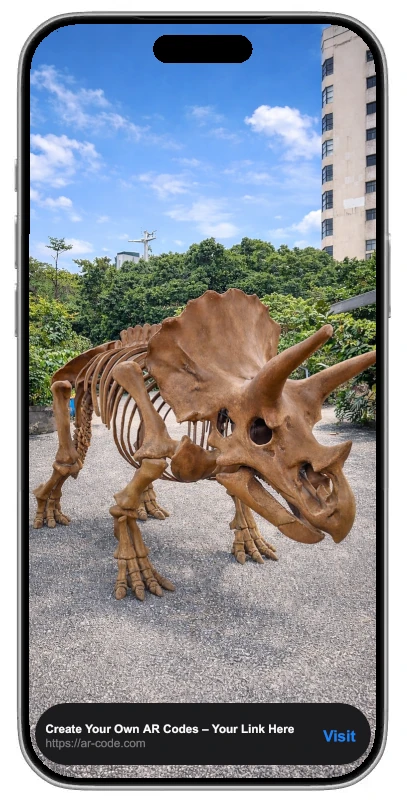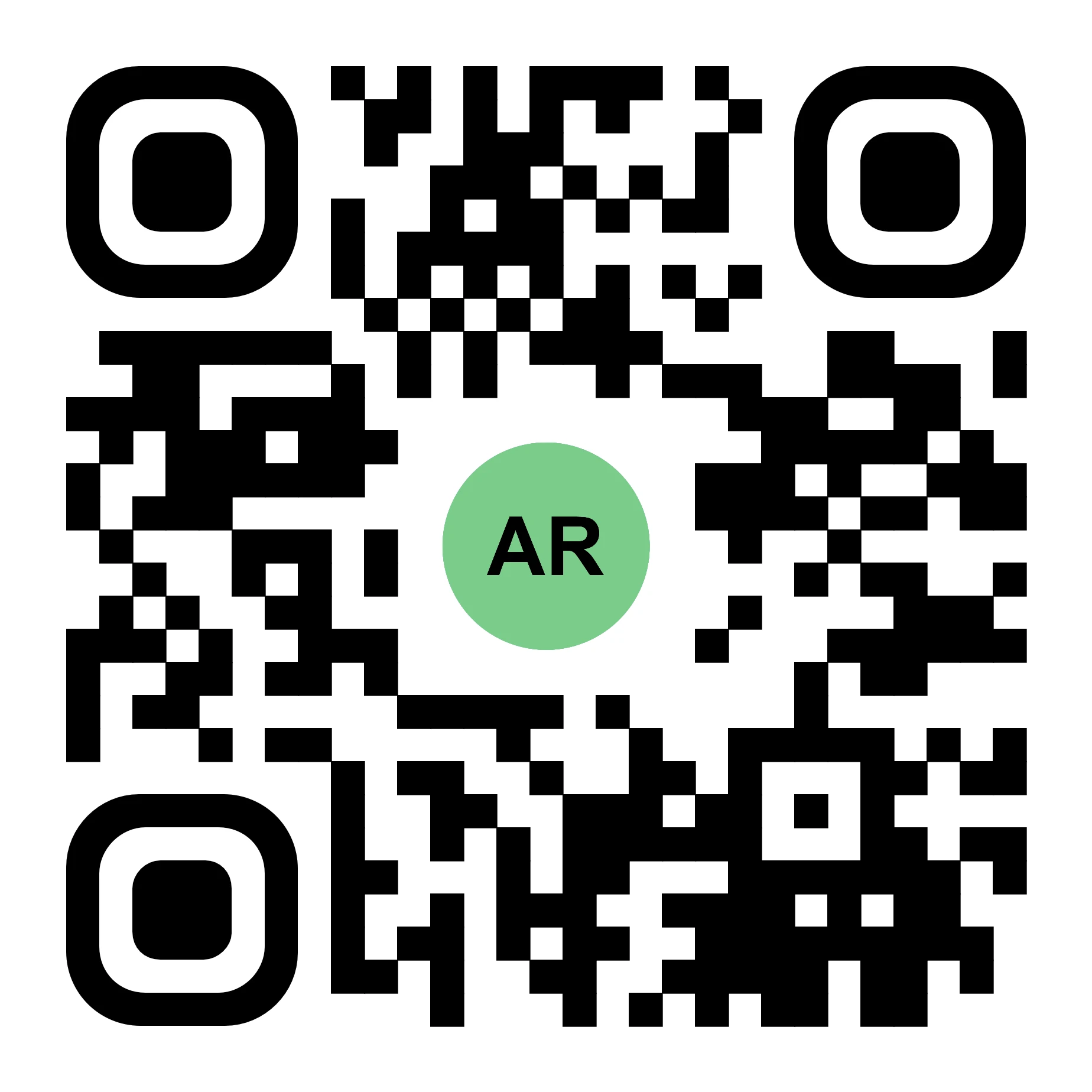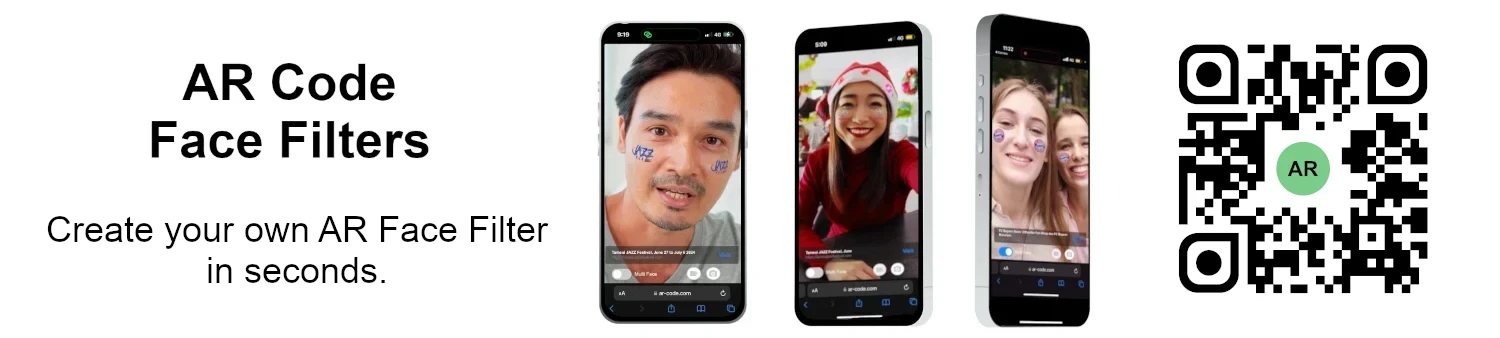VIDEO TUTORIAL: How to compress / reduce the size of an industrial 3D CAD model with MeshLab and Blender?
Tutorials | 01/01/2026 |
Boost your business growth and elevate your brand by leveraging AR Code SaaS solutions for immersive augmented reality experiences tailored for enterprises. Utilize high-performance 3D models, learn critical 3D file size optimization with Blender, and deliver visually stunning, high-definition 3D CAD content in your AR projects. To get started, see our guide on scanning AR codes for quick integration.
AR Code enables seamless AR deployment for all business sectors by supporting a broad range of 3D CAD file formats such as STL, OBJ, STP, IGS, OFF, GLTF, GLB, WRL, and BREP.
Unlock Industrial 3D CAD Models with Augmented Reality
In modern manufacturing, precise 3D CAD modeling is mission-critical. Work with popular tools like Fusion 360 Autodesk, Solidworks, and CorelCAD to design dynamic AR experiences. Discover how AR Code is transforming industrial businesses to improve operations and innovation.
Optimize Industrial 3D Models for Superior AR
Get optimal AR performance with AR Code's advanced features. Start by reducing mesh complexity in your CAD software for faster, more responsive AR. Refine models with tools like CAD Assistant, MeshLab, Blender, and Gimp. Learn how to compress industrial 3D CAD models for high-performance web AR.
Step 1: Convert Non-Annotated CAD Models with CAD Assistant
CAD Assistant is a free, professional CAD file converter designed for businesses. Download it from https://www.opencascade.com/products/cad-assistant/ and export your 3D model to .OBJ format as your first step in the AR workflow.


Step 2: Refine Your 3D Model with MeshLab and Blender
Ensure real-time AR rendering and optimal texture quality with MeshLab and Blender. Apply Blender decimation techniques to build scalable, AR-ready assets for business use.

Step 3: Enhance Texture Performance with Gimp
Accelerate load times and enhance AR visuals by processing model textures in Gimp. Resize and export images for optimal performance, ensuring fast, engaging AR scenes that drive business outcomes.

Step 4: Export as .GLB for Effortless AR Code Upload
After model optimization in Blender, export as .glb format for easy upload to AR Code's 3D File Upload. Manage assets efficiently by following best practices for 3D model file size management.
Supercharge Your Business AR with AR Codes
Deliver interactive, branded AR experiences that engage customers and partners. Combine AR Code's 3D File Upload, AR Photos, and AR Videos for enhanced presentations and marketing. Maximize success with AR codes in product catalogs and custom AR experiences. Expand your marketing capabilities with interactive AR advertising.
Video Guide: Compress Your CAD 3D Models for AR
Enhance your workflow with our step-by-step video, featuring expert Blender and Gimp techniques to minimize 3D model file sizes for efficient AR deployment. For a complete walkthrough, follow the detailed 3D file conversion tutorial.

AR Code: The Business Solution for 3D Modeling and AR
Drive digital transformation with AR Code’s comprehensive platform. Empower teams to build interactive content using tools like AR Portals and Object Capture. Stay ahead of the competition with AR Face Filters and AR Logos. Explore sector-specific solutions such as augmented reality for real estate, discover how AR Code enhances museum engagement, and see the potential of AR Codes in smart cities.
Frequently Asked Questions
What are industrial 3D CAD models and why are they used?
Industrial 3D CAD models are detailed digital assets that drive efficient design, simulation, and visualization in today's industry. Streamline workflows and boost planning accuracy with these models. Visit our guide on AR Code in industrial manufacturing for more details.
How can I convert my 3D model using CAD Assistant?
CAD Assistant is a free software ideal for businesses converting 3D models. Download it at https://www.opencascade.com/products/cad-assistant/ and export your CAD model as .OBJ for AR readiness.
What is 3D model decimation and why is it important?
3D model decimation reduces mesh vertices for smaller file sizes and faster performance while maintaining visual quality in AR. See the AR model optimization video tutorial for step-by-step guidance.
How to compress the textures of a 3D model with Gimp?
Improve your AR model’s speed and quality by processing texture images in Gimp. Resize and reformat images for optimal loading and display in web AR.
Tutorials - Latest Blog Posts
Tutorial on Leveraging the AR Code API Key

Accelerate business growth and drive digital transformation with AR Code SaaS solutions, the leading augmented reality platform for seamless and scalable AR integration. Boost operational efficiency and enhance marketing with our AR Code API key tutorial. AR Code empowers businesses to create immersive content,...
How to Create a Customized AR Code Experience?

AR Codes elevate customer engagement by delivering immersive augmented reality solutions that set your business apart in today’s digital marketplace. With AR Code’s advanced custom pages, brands can instantly display unique messaging, company logos, and calls-to-action the moment a user scans the code—maximizing...
How to Manage the File Size Limitation for 3D Models on AR Code ?

Accelerate your business growth and drive engagement with AR Code SaaS solutions. AR Code allows companies to instantly integrate advanced augmented reality and 3D experiences into products, marketing, and brand messaging, maximizing customer interaction and delivering a competitive edge. Ensure flawless AR by...
VIDEO TUTORIAL: How to make a 3D Model optimized for Augmented Reality with AR Code?

Unlock next-level business marketing and customer engagement with AR Code SaaS solutions. Seamlessly integrate immersive augmented reality experiences by preparing high-impact, optimized 3D models in Blender. This guide details essential strategies for optimizing 3D assets to boost your brand’s digital presence and...
VIDEO TUTORIAL: How to convert a 3D CAD model from STP STEP or IGS IGES formats to GLB or OBJ

3D CAD models are essential for driving innovation in industries such as industrial manufacturing, real estate, creative agencies, and product design. Today’s CAD platforms make project execution more efficient and collaborative. Integrating AR Code SaaS solutions allows businesses to showcase 3D CAD models in...
VIDEO TUTORIAL: How to compress / reduce the size of a 3D model in Blender (GLB, GLTF, DAE, FBX, OBJ...)?

Blender is a leading open-source 3D software enabling businesses to create high-quality 3D graphics, animation, and visual effects efficiently. Its compatibility with numerous formats—GLB, GLTF, DAE, OBJ, ABC, USD, BVH, PLY, STL, FBX, and X3D—empowers organizations to accelerate 3D modeling, design, and augmented...
VIDEO TUTORIAL: How to Display a 3D Scan Photogrammetry in Augmented Reality with an AR Code

Accelerate your business growth with AR Code’s SaaS solutions for seamless photogrammetry uploads and captivating augmented reality rendering. AR QR Codes revolutionize customer engagement, boost conversion rates, and deliver memorable interactive experiences. Elevate your marketing strategy and distinguish your...
VIDEO TUTORIAL: How to create an AR Portal and anchor it with an AR Code?

AR Portals are transforming business engagement by offering immersive augmented reality experiences that increase customer interaction and conversion rates. With AR Code SaaS, showcase products and services through interactive digital presentations that help consumers make confident decisions and strengthen brand...
VIDEO TUTORIAL: Generate 3D Text on AR Code

Elevate your business communication, marketing, and educational outreach with AR Text from AR Code. Instantly transform plain text into captivating 3D AR animations, increasing audience engagement and strengthening your brand presence. AR Text is designed for businesses, educators, and creative professionals to...
VIDEO TUTORIAL: Create an AR 3D Photo on AR Code

AR Code revolutionizes 3D Augmented Reality photography for businesses with intuitive, industry-leading solutions designed for efficient AR photo creation and sharing. With AR Code SaaS, companies can generate and share dynamic AR QR Codes that increase customer engagement and drive brand awareness. AR Frame iOS...
152,108 AR experiences
555,789 Scans per day
129,576 Creators