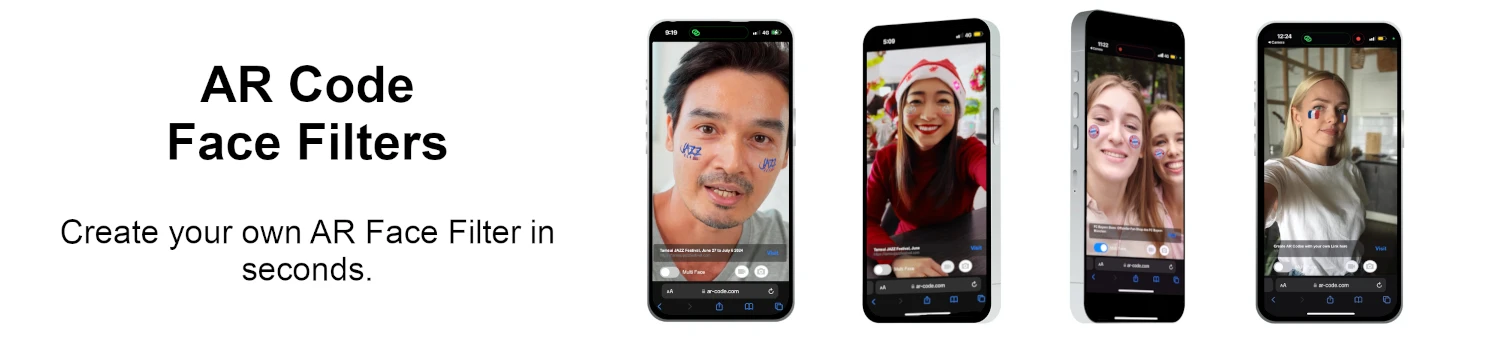VIDEO TUTORIAL: How to compress / reduce the size of a 3D model in Blender (GLB, GLTF, DAE, FBX, OBJ...)?
Tutorials | 06/09/2025 |
Blender is a robust open-source software designed for creating 3D graphics, animations, and visual effects. Its extensive support for file formats such as GLB, GLTF, DAE, OBJ, ABC, USD, BVH, PLY, STL, FBX, and X3D makes it an essential tool for a wide range of 3D projects and workflows. (https://www.blender.org/download/).
How to Optimize 3D File Size for AR Code Success
We recommend using Blender to convert and compress your 3D models before uploading them to AR Code to ensure an optimal Augmented Reality experience.
A seamless AR Code experience should load within 10 seconds on any mobile device. Typically, a mobile connection operates at around 1 megabit per second.
To compress a 3D file in Blender for AR display, follow these steps:
Step 1: Simplify 3D Model Textures
This step requires an image editing software. Here we use the open-source software GIMP. (https://www.gimp.org/downloads/)
To access the texture files of your 3D model, follow this format: .gltf + .bin + textures:
- Import your 3D model into Blender
- Export your 3D model in .gltf + .bin + textures
- Open texture files in GIMP
- Scale images (to 1024X1024 or smaller for higher compression): Image > Scale Image

- Export textures in *.jpg format with a resolution of 90 (or lower for higher compression): File > Export as

- Replace the textures in Blender or edit your .gltf file using a text editor and replace the texture formats as needed (e.g., ".png" to ".jpg")
- Save the file

Step 2: Streamline the 3D Model Using Decimation in Blender
Reducing the size of a 3D model involves decimating its meshes, which lowers the number of polygons while preserving the overall appearance.
- Import the previously edited *.gltf file into Blender
- Select a mesh to decimate

- Proceed with the decimation, aiming to bring each mesh under 50,000 faces. Always check the 3D rendering. Tip: If your model is not animated, you can decimate multiple meshes by joining them first.
- Export your model in *.glb format by selecting “Apply modifiers" but not the “Compress" option.

You can now upload your 3D model on the AR Code interface.
Uploading a 3D File to AR Code for Maximum Impact
For publishing a 3D model on AR Code, it is recommended to use a model no larger than 25MB. Although a larger model might offer higher definition, it can also cause slowdowns during AR display. Lower resolution enhances speed. Learn more: Uploading 3D models on AR Code, what File Size and Format?

Expert Video Tutorial on Compressing 3D Files in Blender
Watch this video tutorial for a comprehensive guide on compressing a 3D file and uploading it to AR Code, demonstrating the task step-by-step.
Summarized Tutorial Steps:
Step 1: Compress 3D Model Textures:
- Import your 3D model into Blender
- Export your 3D model in .gltf + .bin + textures
- Open texture files in GIMP
- Scale images (to 1024X1024 or smaller for higher compression)
- Export textures in *.jpg format with a resolution of 90 (or lower for higher compression)
- Edit your .gltf file using a text editor and replace the texture formats as needed (e.g., ".png" to ".jpg")
- Save it
Step 2: Decimate Meshes in Blender:
- Import the previously edited *.gltf file into Blender
- Select a mesh to decimate
- Proceed with the decimation, aiming to bring each mesh under 40,000 faces. Always check the 3D rendering.
- Tip: If your model is not animated, you can decimate multiple meshes by joining them first.
- Export your model in *.glb format by selecting “Apply modifiers" but not the “Compress" option.
- You can now upload your 3D model on the AR Code interface.
Optimizing a 3D model for Augmented Reality display demands careful attention to file size and model complexity. By using robust tools like Blender and GIMP, you can craft engaging AR experiences that perform seamlessly across devices. Always test your models in various environments to ensure the best user experience.
For industrial CAD models compression and reduction, follow this tutorial: How to compress/reduce the size of an industrial 3D CAD model with MeshLab and Blender?
Create Cutting-Edge AR Experiences with AR Code's 3D Tools
AR Code offers multiple tools to create immersive and interactive AR experiences. The Object Capture tool enables smooth 3D scanning of objects. For branding, the AR Logo feature helps create stunning 3D logos. The AR Photo and AR Portal tools facilitate engaging photo-based and portal-based experiences, enhancing user interaction. Additionally, the AR Face Filter tool provides exciting social AR experiences based on your image or logo.
Frequently Asked Questions
What is Blender and which file formats does it support for import and export?
Blender is a robust open-source software for creating 3D graphics, animations, and visual effects. It supports various file formats for importing and exporting, such as GLB, GLTF, DAE, ABC, USD, BVH, PLY, STL, FBX, and X3D, making it highly versatile for different projects and workflows.
Why is it important to compress 3D models before uploading them to AR Code?
Compressing your 3D models before uploading them to AR Code is crucial for providing a smooth and efficient AR experience. By reducing the file size, you ensure that the AR content loads quickly, maintaining user engagement and delivering a more satisfying experience across various devices.
What is the process for compressing a 3D file in Blender to optimize it for Augmented Reality display?
To optimize a 3D file in Blender for Augmented Reality display, first, compress the 3D model's textures using image editing software like GIMP to reduce file size without losing significant detail. Then, decrease the complexity of the 3D model in Blender using techniques such as decimation, which reduces the number of polygons while preserving the overall shape and appearance. This ensures a balance between visual quality and performance in AR experiences.
What is the recommended file size limit for a 3D model on AR Code?
For optimal performance on AR Code, it is recommended to keep the 3D model's file size below 25MB. Although larger models may offer higher detail, they can result in slow loading times and performance issues during AR display. By using lower resolution models, you ensure a faster and more responsive AR experience for users.
Tutorials - Latest Blog Posts
Tutorial on Leveraging the AR Code API Key
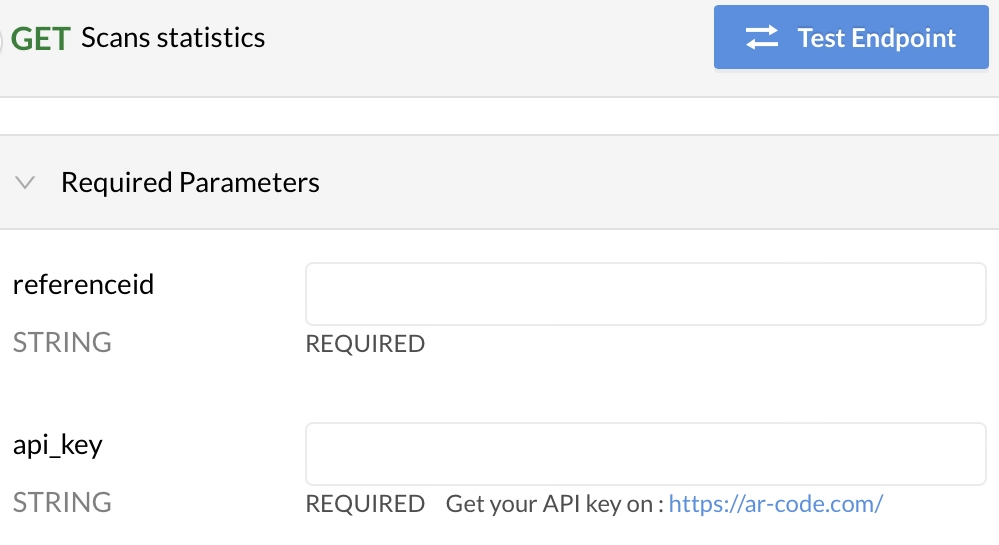
Unlock the potential of AR Code SaaS solutions with our comprehensive guide on utilizing the AR Code API key. Enhance your augmented reality experience creation, streamline the process, and easily generate AR Codes using our robust tools. Discover the possibilities with tracking and retargeting users through powerful...
VIDEO TUTORIAL: How to make a 3D Model optimized for Augmented Reality with AR Code?

Explore the exciting world of Augmented Reality (AR) and learn how to integrate digital content effortlessly into real-world environments. Preparing 3D models for AR applications may seem daunting, but our comprehensive guide simplifies the process using Blender, the free 3D modeling software, to prepare your models...
VIDEO TUTORIAL: How to convert a 3D CAD model from STP STEP or IGS IGES formats to GLB or OBJ

3D CAD models serve as the backbone in numerous sectors including industrial and manufacturing, architectural firms, and design studios. Crafted with cutting-edge CAD software, these models enhance the efficiency and precision of projects, offering transformative solutions for businesses. Leading CAD Software for...
VIDEO TUTORIAL: How to compress / reduce the size of an industrial 3D CAD model with MeshLab and Blender?

Discover the power of AR Code SaaS solutions and revolutionize your augmented reality (AR) experience. Learn to elevate your AR Code experience by effectively utilizing high-performance 3D models. Explore different methods, like our tutorial on optimizing 3D model file sizes with Blender, to enhance your AR...
VIDEO TUTORIAL: How to Display a 3D Scan Photogrammetry in Augmented Reality with an AR Code

Discover the expansive capabilities of AR Code in seamlessly uploading and rendering photogrammetric scans within augmented reality. Utilize AR QR Codes to share these captivating experiences, offering a unique digital journey. Photogrammetry stands out in capturing 3D models by transforming photos into intricate...
VIDEO TUTORIAL: How to create an AR Portal and anchor it with an AR Code?

AR Portals are transforming how businesses engage with customers by providing immersive augmented reality experiences. This cutting-edge technology allows organizations to showcase products and services interactively, empowering consumers to make better-informed decisions. Sectors such as real estate, tourism,...
VIDEO TUTORIAL: Generate 3D Text on AR Code

The AR Text feature is transforming the world of augmented reality by providing dynamic and interactive text experiences. With the ability to change simple text into compelling 3D AR presentations, AR Text redefines communication, advertising, and education. This state-of-the-art technology turns static text into...
VIDEO TUTORIAL: Create an AR 3D Photo on AR Code

AR Code is pioneering in the realm of 3D Augmented Reality photography with two revolutionary interfaces that are designed for user-friendliness. These state-of-the-art tools democratize access to AR photo technology, enabling businesses worldwide to effortlessly create and distribute AR QR Codes. AR Frame iOS...
How Do I Scan AR Codes?
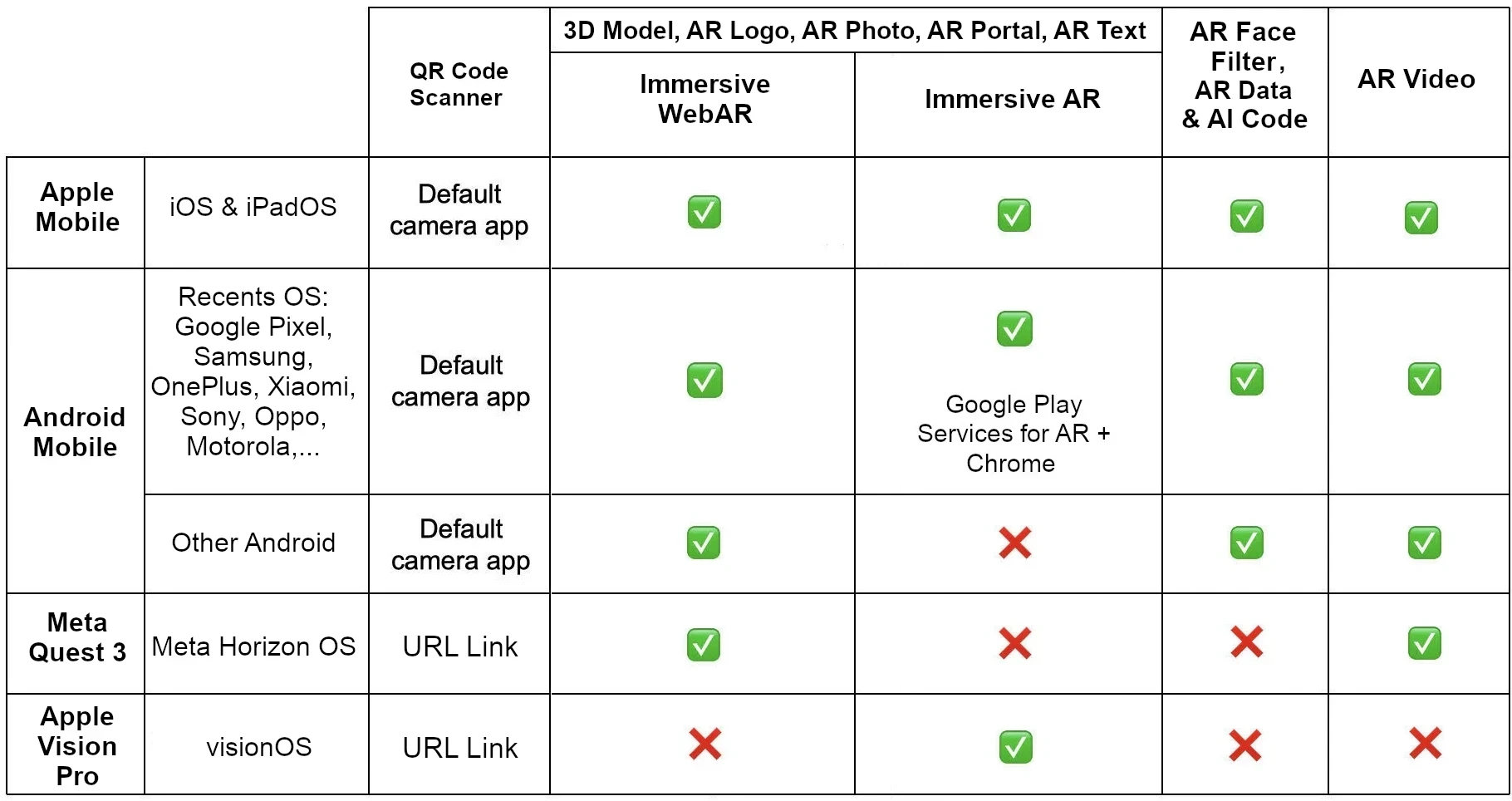
Unlock the power of scanning AR Codes with your iOS, Android devices, and AR headsets through this comprehensive guide. Discover how AR Codes offer a multitude of Augmented Reality experiences tailored specifically for your device's operating system and browser. Follow these expert tips for optimal AR performance and...
158,280 AR experiences
490,170 Scans per day
118,992 Creators